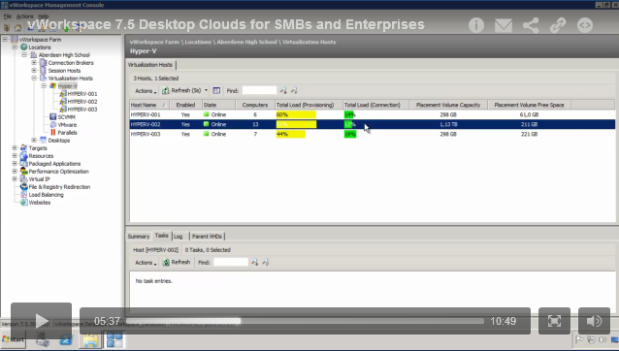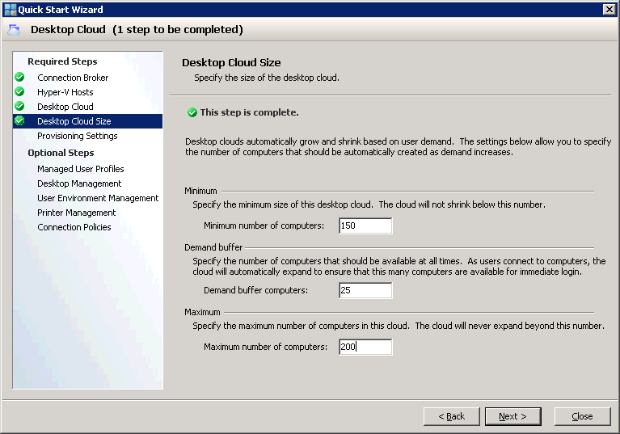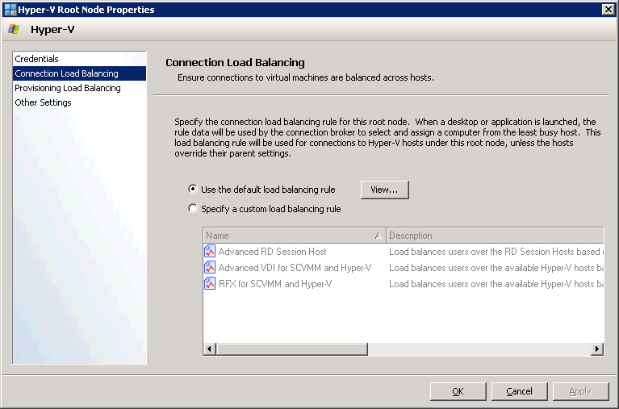vWorkspace 7.5 Feature Spotlight: vWorkspace Desktop Clouds
In the previous feature spotlights we talked about the new vWorkspace 7.5 Hyper-V Catalyst Components and its key technologies such as HyperCache and HyperDeploy. We also talked about our direct Hyper-V integration. The feature we are going to be discussing today brings all of this functionality in vWorkspace Desktop Clouds.
When we were designing vWorkspace 7.5 we thought it would be very important that customers of all sizes, not just larger ones, would be able to exploit the benefits that desktop virtualization offers. vWorkspace Desktop Clouds are a key ingredient to the success that vWorkspace 7.5 offers customers. vWorkspace Desktop Clouds achieves this success in several ways. If you want to have a taste, take a look at this quick demo:
Providing the benefits of desktop virtualization to anyone – in record time
The first way vWorkspace Desktop Clouds do this is by making it extremely easy to get a desktop virtualization environment up and running. All you need is a Hyper-V host (this can be any incarnation including FREE Hyper-V Server) and a vWorkspace Connection Broker. After you setup a vWorkspace Connection Broker (which is a breeze) all you have to do is to use the Quick Start Wizard to create your first Desktop Cloud.
As you can see, it only takes 4 easy required steps to create your first Desktop Cloud.
- Specifying the Desktop Cloud that will be a ‘node’ in the Desktop Cloud
- Provide the Desktop Cloud Name and admin credentials
- Configure the Desktop Cloud size
- Specify the Provisioning Settings (which golden image to use)
That’s all there is to it. Really, the only limit you have is your hardware. Using off-the-shelf servers you could have a desktop cloud with 150 VMs up and running in as little as 30 minutes! This includes the vWorkspace install, Desktop configuration and provisioning of the 150 virtual desktops. The actual provisioning actually only takes about 11 minutes which is almost 10 times as fast as the nearest competition. Read all about that in our whitepaper ‘desktop virtualization: a cost and speed comparison.
Bringing traditional cloud benefits to the desktop in vWorkspace Desktop Clouds
Among the biggest theoretical benefits of cloud offerings are consolidation and elasticity. vWorkspace Desktop Clouds allows customers to benefits from these characteristics in real life. One of the ways we do that is by guaranteeing the best performance for the end user by making the most of the hardware available. We do this by applying advanced load balancing schemes to vWorkspace Desktop Clouds.
We do this in two ways:
1) Provisioning Load Balancing: determine the best host to create a virtual desktop on when a new one is (re)provisioned
2) Connection Load Balancing: (re)assessing the Desktop Cloud load again when a user actually logs onto a virtual desktop by brokering them to a host with the best possible performance (so with lowest load).
This load balancing process is a continuous one that provides benefits to customers throughout the whole lifecycle of the Desktop Cloud. Since virtual desktops in a vWorkspace Desktop Cloud are destroyed when a user logs off and are recreated on the best host, vWorkspace Desktop Clouds always have the best possible hardware utilization, maximizing the ROI for customers on their hardware purchases. Because of these unique benefits of vWorkspace Desktop Clouds, adding capacity is a breeze. Simply add another Hyper-V host (only two steps to create) to the Desktop Cloud and, because of our load balancing, it will start to service its share of the Desktop Cloud workload. Removing capacity from a Desktop Cloud works in exactly the same way.
Similar Posts:
- vWorkspace 7.5 Feature Spotlight: Maintenance Mode for Desktop Clouds
- vWorkspace 7.5 Feature Spotlight: Hyper-V Host Maintenance
- Remote Desktop Server farms explained
- Quest vWorkspace Integration and Scalability with Microsoft Hyper-V and System Center Virtual Machine Manager
- Workspace 7.5 Released and Available for Download!