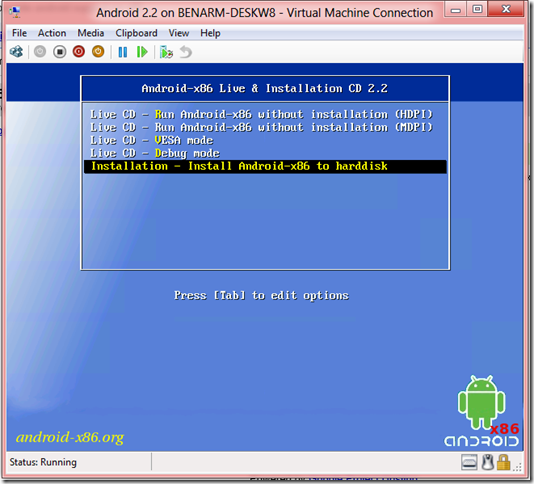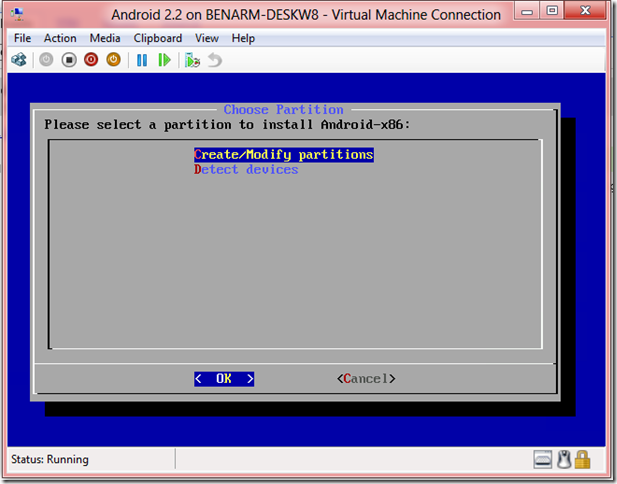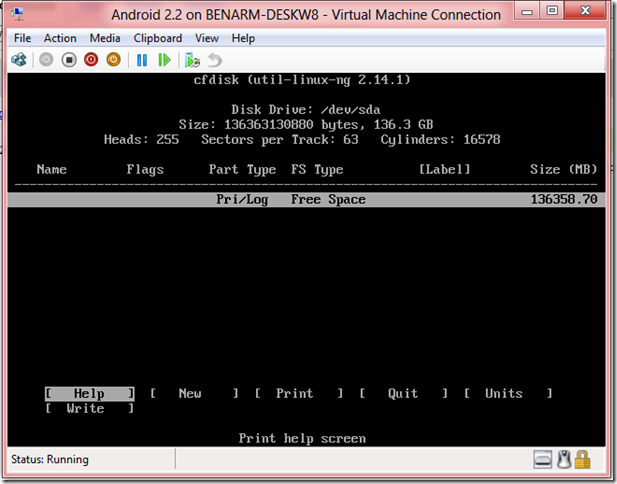Installing Android 2.2 on Hyper-V
This is a post that describes how to install Android 2.2 in Hyper-V. While Android is designed for smart phones – there are a number of ports out there for running on standard computers.
Today I am going to show you how to get Android 2.2 running in a Hyper-V virtual machine. It is an older version of Android – but it is also the easiest version to get working well inside of Hyper-V.
To start with you are going to need to get the x86 install media for Android 2.2. You can download this from here:
http://code.google.com/p/android-x86/downloads/detail?name=android-x86-2.2-generic.iso
Next you are going to want to create a virtual machine with:
- 1 virtual processor
- A legacy network adapter
- A blank 16GB virtual hard disk
Then connect the ISO file to the DVD-ROM drive of the virtual machine and boot it up. You should soon see a boot menu where you can select Installation – Install Android-x86 to harddisk:
(You can use the Live CD options – but I prefer to have a real install).
At this point you will get dumped into text mode to do some partitioning. First select to Create / Modify partitions
This will take you to the partitioning tool:
Here you will need to:
- Select New
- Select Primary
- Accept the default partition size that the tool offers
- Select Bootable
- Select Write and type in yes
- Select Quit
Now you will have a new partition that you can select for the installation
More at source: http://blogs.msdn.com/b/virtual_pc_guy/archive/2012/03/07/installing-android-2-2-on-hyper-v.aspx
Similar Posts:
- Quest releases vWorkspace Connector for Android
- Quest releases vWorkspace Connector for Android
- Quest releases vWorkspace Connector for Android version 1.2
- vWorkspace Connector for Android version 1.2 Beta
- Screenshots and Features of the new Remote Desktop apps for iOS, Android and OS X