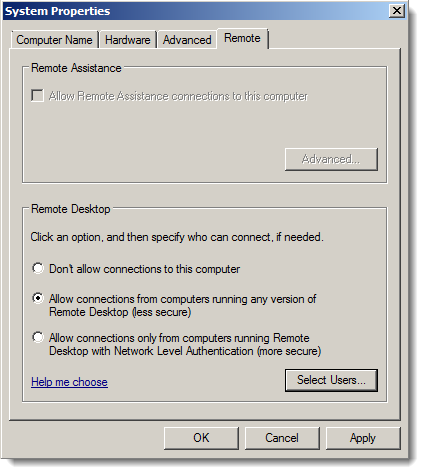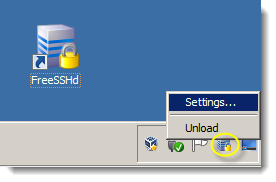Mac-to-Windows Remote Desktop and remote command connection
This blog post will share reliable methods for establishing both remote desktop and remote command-prompt sessions to a target a Windows computers.
Here is the scenario: you are the systems administrator of a mixed Windows/Mac OS X network environment. Your administrative laptop runs Mac OS X 10.7 Lion, and you realize that you need to establish a remote connection to one of your Windows Server 2008 computers to tweak a setting. What do you do?
In this tutorial we will use the vendor-neutral Secure Shell (SSH) protocol to establish command-line-based remote access from Mac to Windows. We will also leverage Microsoft’s own Remote Desktop Protocol (RDP) to obtain a Windows desktop session from the Mac. As you probably already know, we can enable Remote Desktop Connection in Windows Server 2008 by opening the System Control Panel item, navigating to the Remote tab, and selecting one of the two options for enabling remote connections. The System Properties dialog box is shown in the following screenshot:
Enabling RDP remote connections in Windows Server 2008
Please see the Microsoft documentation if you want more background on Network Level Authentication.
Microsoft includes no built-in support for SSH, unfortunately. At any rate, we have some choices in the matter for free SSH server/client packages for Windows:
- FreeSSHd (easy to configure)
- OpenSSH for Windows (quite tricky to configure)
In this exercise I downloaded and installed FreeSSHd. One point of confusion: after installation you might want to double-click the FreeSSHd desktop icon to open the administration panel. This does NOTHING. Instead, right-click the FreeSSHd system tray icon and select Settings… from the shortcut menu. This is shown in the following screenshot.
Administering the FreeSSHd server
After you’ve installed FreeSSHd and ensured that the service is running in the Windows Service Control Manager, our next (and final) configuration task is to create an SSH user. The User properties dialog box is shown in the next figure. In this example, we are enabling the 4Sysopslab domain administrator account to connect to the server by using SSH. Note that FreeSSHd includes secure FTP and Tunneling options as well.
Similar Posts:
- Wyse announces Z90 - new high-end Thin Client based on Windows Embedded Standard 7
- Leostream Announces Connection Broker 7.5 with Support for Citrix XenDesktop and Red Hat Enterprise Virtualization 3.0
- Aqua Connect Announces high performance remote protocol for Mac Remote Desktop Services
- FREE Tool: NTFS Permissions Reporter – What are the NTFS permissions?
- Microsoft Desktop Optimization Pack (MDOP): Overview