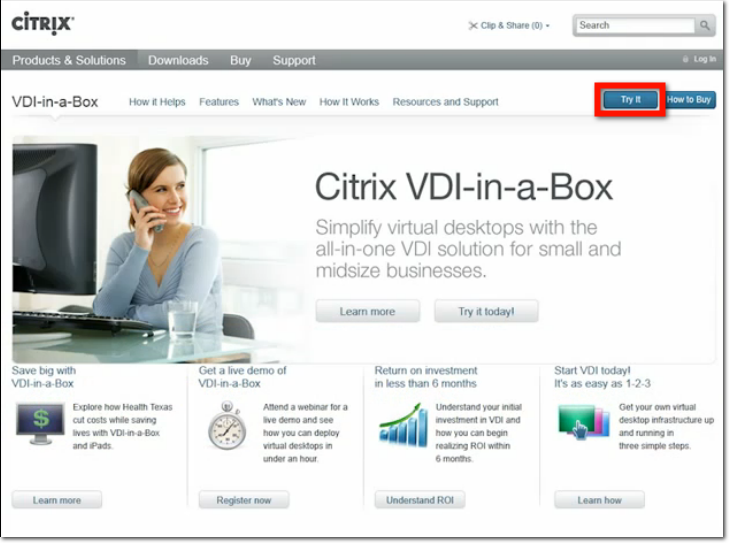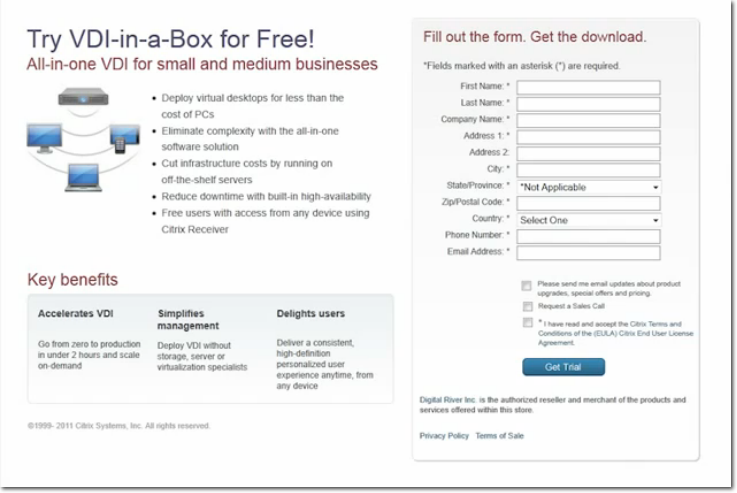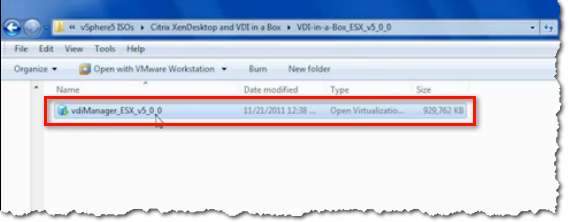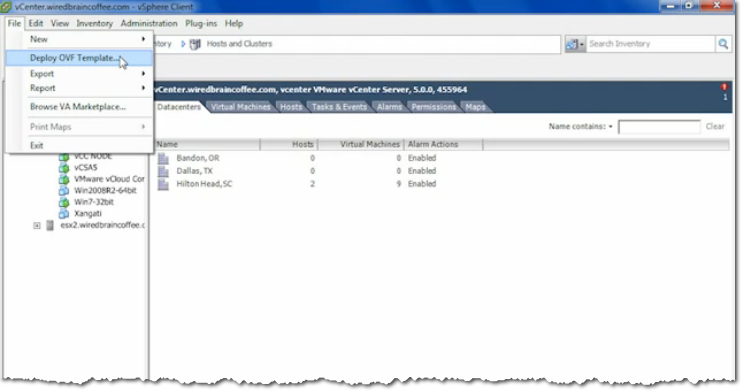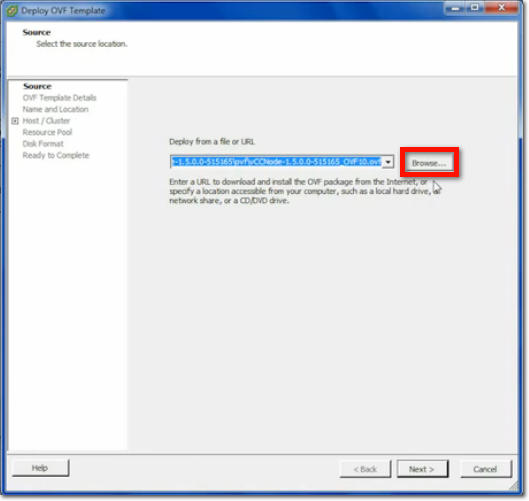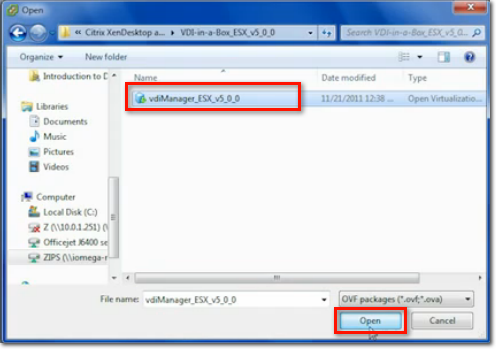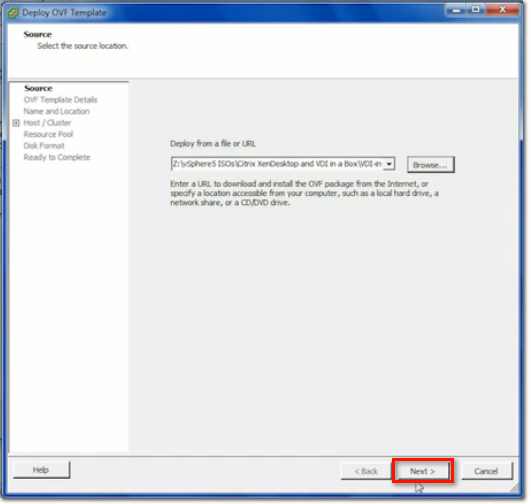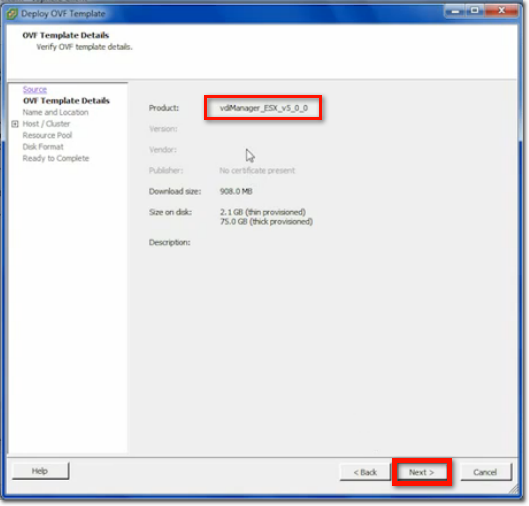Installing and Testing Citrix VDI-in-a-Box
This article shows you how to get started with Citrix VDI-in-a-Box. We'll talk about the installation and configuration procedures and I'll show you how virtual desktops are deployed and how end users can connect to them and actually use them.
VDI-in-a-Box Installation and Configuration
The first thing to do of course, is to download the installation file. Go to Citrix.com > Products and Solutions > Desktop Virtualization > VDI-in-a-Box, and then click the Try it button.
Next, you'll be asked to fill out a form.
You'll then receive an email which will allow you to start downloading one of three versions of the product. Basically, there's one version for each of the supported hypervisors:
- Microsoft Hyper-V
- VMware vSphere
- Citrix XenServer
When we tried this out, we downloaded the appropriate zip file for VMware vSphere because we had prepared a VMware ESXi hypervisor for this activity. Therefore, the interface you'll be seeing in the succeeding discussion will be from the vSphere environment.
See also >> Storage Management First Steps - Inventory and Capacity Control [PDF]
After extracting, you'll end up with an OVF (open virtualization format) virtual appliance which you can import into VMware vSphere.
To import, go to your vSphere Client and navigate to File > Deploy OVF Template.
When the next window launches and you're asked to select the source location, browse to the folder where you stored the OVF file, select the file, and click Open.
When that window closes, click Next.
The system should then display the VDI Manager for ESX. Click Next.
Specify a name for the deployed template. Also, select the datacenter where you would like to place it on.
Source and more: http://www.petri.co.il/install-citrix-vdi-in-a-box.htm
Similar Posts:
- Citrix VDI-in-a- Box 5.2 Released
- Amazon now offers VMware vCenter plugin to import VMs into EC2
- XenDesktop or VDI-in-a-Box? How to choose?
- Introducing the PCoIP Configuration Utility
- vWorkspace 7.5 Feature Spotlight: RD Session Hosts (TS) Provisioning