Hyper-V 3.0 virtual machine deep-dive
This article will walk through all of the configuration options that are at your disposal with regard to configuring the new virtual machine in Hyper-V 3.0.
When you open up the properties page of a virtual machine, the first option you have is to add additional hardware to the virtual machine. You can see this screen in Figure 1. On this page, you can add any of the following:
- SCSI controller. With Hyper-V 3.0, you can add virtual hard disks to a SCSI controller or to a Fibre Channel adapter to a virtual machine in order to increase the amount of storage that’s available on the server. You cannot boot from a virtual disk that’s hosted on a SCSI controller. Only a hard disk attached to an IDE adapter can host an operating system.
- Network adapter. In general, use the non-legacy network adapter option. Integration Services installs bits that are necessary for the non-legacy network adapter to operate under operating systems that do not provide automatic support for this virtual adapter. Windows Server 2008 and the R2 release already include support for the Network Adapter. The synthetic driver that supports the more modern and virtualization-friendly Network Adapter is orders of magnitude more efficient than the legacy network adapter option.
- Legacy network adapter. If the virtual machine needs to boot using a Pre-eXecution Environment (PXE) or if your operating system requires access to the network before you’re able to install the Hyper-V Integration Services. Likewise, if you need to install your virtual machine over the network, you’ll need to use the legacy network adapter. The legacy network adapter uses software to emulate a well-supported network adapter (DEC 21140). However, software emulations costs in the form of processing resources, making the legacy adapter less efficient than the high speed Network Adapter option. Note that many 64-bit operating systems do not provide native support for the legacy network adapter, but you may still need to use it for PXE purposes.
- Fibre Channel adapter. The Fibre Channel adapter is available only after you’ve installed integration services in the virtual machine. You cannot boot from a virtual hard disk hosted on a Fibre Channel adapter. Only a hard disk attached to an IDE adapter can host an operating system.
- RemoteFX 3D video adapter. If you’re planning to deploy Hyper-V for VDI, you may consider adding the RemoteFX 3D video adapter to your virtual machine in order to increase multimedia performance on VDI endpoints.
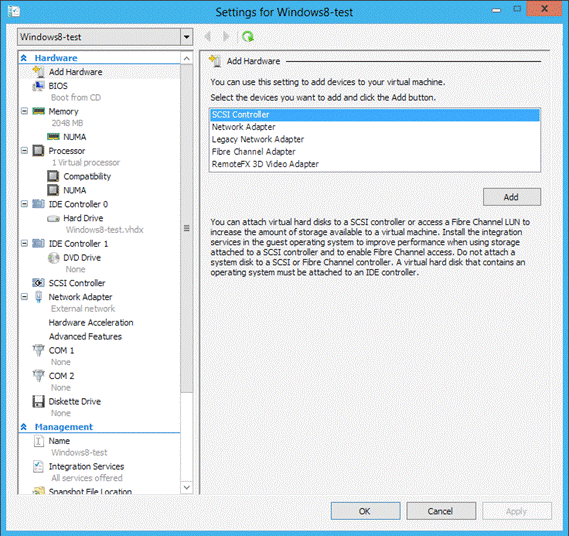
Figure 1: Add new hardware to a virtual machine
The BIOS configuration page gives you a place to change the way that the system boots. You can force the system to enable the Num Lock key and you can change the order in which the system checks for boot media. If you’re planning to install an operating system from a virtual CD image, for example, CD needs to be before IDE, which is the default. Note that this list has two other entries as well. Can you boot from a legacy network adapter, which enables the system to boot from PXE or you can boot from a virtual floppy image.
Source and more: http://www.virtualizationadmin.com/articles-tutorials/microsoft-hyper-v-articles/general/welcome-hyper-v-3-0-part2.html
Similar Posts:
- Installing Android 2.2 on Hyper-V
- Important 2008 R2 SP1 Hyper-V Hotfix
- Quest vWorkspace Rapid Provisioning of Hyper-V Virtual Desktops
- Practical applications for Client Hyper-V
- Quest vWorkspace Integration and Scalability with Microsoft Hyper-V and System Center Virtual Machine Manager