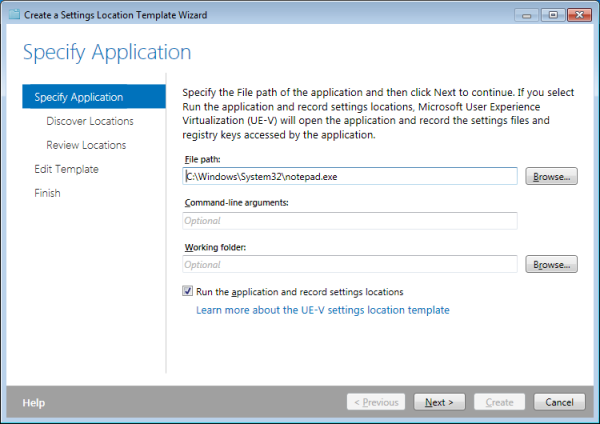Best Microsoft User Experience Virtualization (UE-V) Review
As you all know Microsoft has released into beta their user profile management product called User Experience Virtualization (UE-V). Helge Klein has written the best review that tells you what you need to know
User Experience Virtualization (UE-V) will be part of MDOP. It manages user settings only, not data files. Microsoft wants you to use their Folder Redirection and Offline Files technologies for data.
Templates
In contrast to roaming profiles, where everything roams by default (with the exception of a single directory, AppData\Local), with UE-V nothing roams unless specifically included in so-called templates.
A template is an XML file that describes where settings are stored in the file system and in the registry. Typically one template per application or Windows component is used.
UE-V comes with the following ready-to-use templates:
Application Settings:
- Office 2010 (Word, Excel, Outlook, Access, Project, PowerPoint, Visio, SharePoint Workspace, InfoPath)
- Internet Explorer 9 and 10 (favorites, home page, tabs and toolbars)
- Windows applications (Calculator, Notepad, Wordpad)
Windows Settings:
- Themes (desktop theme including background, color, sounds and screen saver)
- Ease of access (accessibility and input settings)
Template Creation
The problem with a product working with inclusions is, of course, that you need to tell it exactly where the settings are stored that you want to roam. In other words, you need to create template files for every application. Microsoft knows that very well, of course. To ease the pain UE-V comes with an application simply called Generator (which is, by the way, remarkably similar in functionality to sepago’s PMAppMon; UE-V’s monitoring component even has nearly the same name: AppMonitor).
When you work with Generator, it starts the application you want to create the template for, monitors the file and registry locations accessed by the application and creates the XML template for you. You should be aware that manual editing of the result will in most cases be necessary.
Generator can be installed independently of the agent.
Template Storage
Any templates you create need to be made available to all machines where UE-V is used. The easiest way to do this is to specify a template catalog path, which is just another word for a file share. Alternatively PowerShell and WMI can be used to register new templates.
Agent and Infrastructure
UE-V does not require much of an infrastructure. Its agent must be deployed on every machine where users log on and settings are to be managed. Apart from that you only need a file server to be used as settings storage location. If no storage location is specified, the user’s home directory is used. This is similar to the way Citrix Profile Management works. This architecture has the advantage that initial deployment is quick and straightforward because there are no complex back-end services to configure.
Offline Usage
UE-V can be used on mobile computers if the settings store is made available offline through Windows Offline Files. In offline or slow-link modes, changes are stored in the local offline files cache, which in turn is synchronized with the file server. Combining UE-V with Offline Files is a clever move, as it provides offline functionality at no cost, but I wonder how synchronization conflicts are handled that arise if one set of settings is modified both on a laptop and a terminal server at the same time.
See my article Windows 7 Offline Files Survival Guide for more information about Offline Files.
Triggers
In contrast to roaming profiles, where the entire profile is loaded at logon time, UE-V only loads settings when it needs them. Windows settings are loaded during logon, unlock and remote session connect, but application settings are not loaded until the moment an application is actually started. Similarly settings are stored when applications are closed or the user logs off, locks the screen or disconnects from a remote session. These events that cause UE-V to load or store settings are called triggers.
Application start and stop triggers allow for a very cool demo: have two sessions side by side. Show that Word is configured similarly in both sessions. Run Word in session 1, change some settings and close the application. Then start Word in session 2 and demonstrate how the changed settings are “magically” present.
Source and more: http://helgeklein.com/blog/2012/04/microsoft-user-experience-virtualization-ue-v-facts-and-review/
Similar Posts:
- USER EXPERIENCE VIRTUALIZATION (UE-V) – PART 1: CLIENT CONFIGURATION AND DEPLOYMENT
- USER EXPERIENCE VIRTUALIZATION: PART 2: UE-V GENERATOR AND ROLLBACK
- triCerat Releases Simplify Suite v5.5
- Virtual User Environment Manager Review
- Reducing Profile Size with a Profile Clean Up Script