Remotely Administering vWorkspace with Mobile-IT
etting up Mobile-IT is extremely easy. The product installs as a web service. There are a couple different configurations in terms of the end point but it really is as easy as Next->Next->Next. The Mobile-IT admin page is also web-based. All you’ll need to do to get the vWorkspace PowerPack configured is to download and install the correct PowerShell Module and download the PowerPack from PowerGUI.org. Then, in Mobile-IT, go to the packs page and upload the vWorkspace PowerPack.
Once the pack is added you’ll have to create an instance with the Add Instance button. Next, you’ll have to configure the users and devices that are allowed to access the pack. Adding users is really easy and done on the Users tab.
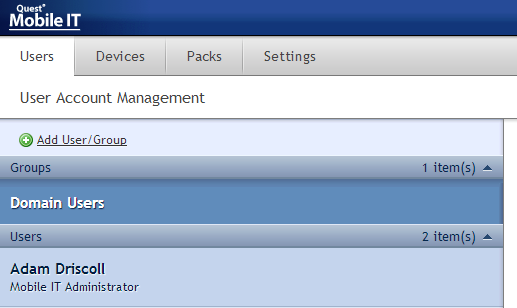 Devices are added on the Devices tab.
Devices are added on the Devices tab. ![]() Once they have attempted to connect to the Mobile-IT instance they will show up in the list and can be granted access.
Once they have attempted to connect to the Mobile-IT instance they will show up in the list and can be granted access.
This explains how you can expose powershell cmdlets thru a webservice to external mobile devices. This example shows vWorkspace.
Source: http://csharpening.net/?p=1478
Similar Posts:
- 2 Introducing the vWorkspace PowerPack for Quest PowerGUI
- New version of the vWorkspace PowerShell Module with computer provisioning
- New Beta of the vWorkspace PowerShell Module
- PowerGUI, vEcoshell (VESI), PowerCLI and ESXi
- PowerShell Integration with VMware View Whitepaper
