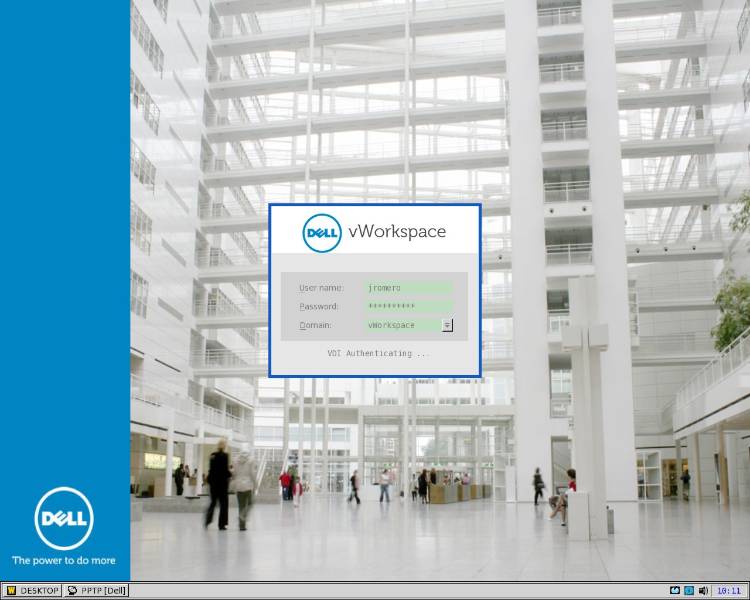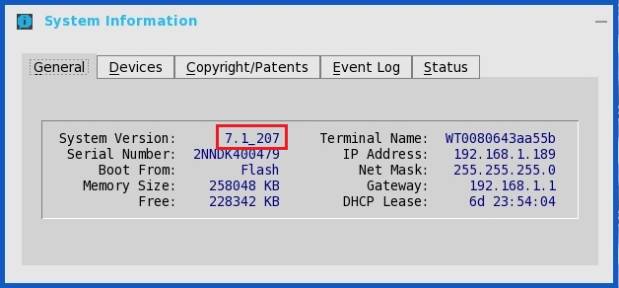Configuring Dell Wyse ThinOS™ Thin Clients with Dell vWorkspace
In this blog article I will guide through the necessary steps in order to successfully integrate Dell Wyse Thin Clients with the ThinOS™ operating system and Dell vWorkspace. If you own any of these Thin Client models from Wyse that use ThinOS™ you can use them with vWorkspace today.
- C10LE
- R10L
- T10
- V10LE
In addition to ThinOS™ Dell vWorkspace supports all Dell Wyse Thin Client Devices with Linux and Windows Embedded operating systems.
After completing the easy steps described in this article you will be able to connect and customize the end user experience and environment as seen in the following screenshot. The customization and configuration files are also provided at the end of this post for your convenience.
About Dell Wyse ThinOS™
ThinOS is a purpose-built cloud client computer operating system with an unpublished API which makes it very secure against attacks, it boots in seconds and it automatically checks for firmware upgrades from a network server. It provides instant-on access so users are ready to logon in seconds. They can be centrally managed using simple .INI configuration files. You can learn more about ThinOS™ here.
Getting Started - Thin Client Configuration
When Dell Wyse ThinOS™ client devices are powered on and the operating system is started they are configured to automatically obtain an IP address from a DHCP Server, in addition administrators can optionally use DHCP Scope Options to provide the File Server and Connection Broker server information. When a ThinOS™ device starts it must locate a valid File Server to download the initial environment configuration files named WNOS.INI and RDP.INI and the bitmap files that conform the desktop background and the login window logotype. After this, the device will contact a Connection Broker server such as vWorkspace in order to authenticate the user to the virtual environment.
It is important to understand that DHCP Scope configuration is not compulsory in orther to setup ThinOS devices with your current vWorkspace environment. In this guide we will cover both the "Manual" configuration method for easier deployment and testing, as well as the "DHCP" method recommended for production environments
DHCP Configuration Method
If you wish to configure the ThinOS™ devices using DHCP Scope Options you would need to create options 161 and 188 (both with string values), 161 is the File Server and 188 is the Connection Broker. Dell vWorkspace acts both as a File Server and a Connection Broker, however both options need to be defined and filled in.
- DHCP Scope Option 161 File Server: http://broker_name:/8080/wyse (it is important that you type the directory /wyse as stated)
- DHCP Scope Option 188 Connection Broker: http://broker_name:8080
Note: replace broker_name with your broker name or ip addresses, if you use a name ensure you have DNS resolution, use ';' for multiple addresses.
Manual Configuration Method
If you do not have access to a DHCP Server or if you do not want to make changes to your DHCP Servers you can opt for the Manual Configuration Method by powering on your Thin Client and manually entering the changes required. If your device is locked and In order to obtain administrative access to the device press the "G" Key repeteadly while your device is booting up.
Warning: Pressing the "G" Key while booting will reset the device to the default factory settings as well enabling administrative access.
Before we start we recommend you to upgrade your Thin Client device Firmware to the latest production version.
Please contact Dell Wyse Support to obtain the latest firmware for your device. The firmware version used to illustrate this blog article is ThinOS™ version 7.1_207.
Similar Posts:
- Wyse Project "Pyramid"–not a scam I hope?
- Product Release: Dell vWorkspace Connector for Linux version 7.6
- Wyse Debuts T50 Linux-based Thin Client based on ARM retails at $240
- Wyse announces Z90 - new high-end Thin Client based on Windows Embedded Standard 7
- Dell Project ‘Ophelia’- Android Thin Client on a stick