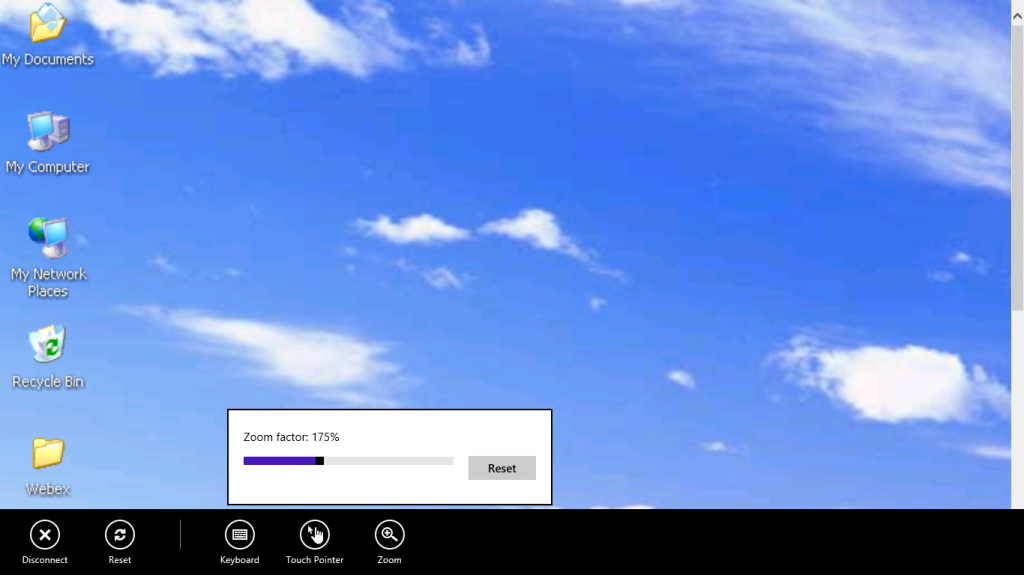VMware View Client for Windows Store
We are very pleased to introduce a preview of the VMware View Client for Windows Store. This Windows Store client will run in the tiled view of Windows RT and Windows 8.
Features of the Windows Store client:
- Touch Pointer Turn on the Touch Pointer for more control of your VM from a tablet. When it is on, you can create a right-click, by touching and holding with one finger, and tapping with another finger to the right of the first finger.
- Zoom You can zoom the view of your VM to see more detail.
- Snap You can snap the View Client so that it takes up part of the screen alongside another app. The minimum screen resolution required for the snap feature is 1366X768.
As this is a preview, it does have a number of limitations:
- The client supports RDP connections but not PCoIP yet
- No support for smart card authentication
- To use the onscreen keyboard on a tablet, go to Settings and select Keyboard
The Windows Store client has additional requirements for server certificate checking:
- You cannot turn off certificate verification on the client.
- The View Connection Server or security server must have a security certificate that the client can fully verify and it must match the host name in the View Client.
- If you plan to use a secure tunnel connection, for instance if you will be connecting remotely, the tunnel server (View Connection Server instance or security server) must also have a security certificate that the client can verify. The host name in the View Client must match the host name in the “External URL” setting shown in the Edit View Connection Server Settings dialog box, in View Administrator. For example, the field cannot have an IP address and the certificate cannot be self-signed.
- Alternately, the user can install a self-signed certificate into the client computer, but it must be put in the local machine store rather than the current user store. The app that end users should use is called “Manage computer certificates” (certlm.msc).
We are excited to release this Windows Store client and look forward to improving it in subsequent releases. To install the client, go to the store from your Windows 8 system and search on VMware.
The existing VMware View Client for Windows (version 5.2 or later) runs in Windows 8 desktop mode. If you are running Windows 8 (not Windows RT) VMware recommends that you use our existing VMware View Client for Windows in the Windows 8 desktop mode for maximum functionality.
Source: http://blogs.vmware.com/euc/2013/01/vmware-view-client-for-windows-store.html
Similar Posts:
- ‘VMware View 4.6 Released’ Well really, it’s only about the View Security Server
- Using Certificates with Windows
- How to Enable Certificate Revocation Checking on a Remote Desktop Gateway Client
- VMware View Pool Manager (Sneak Peek)
- PowerShell Integration with VMware View Whitepaper