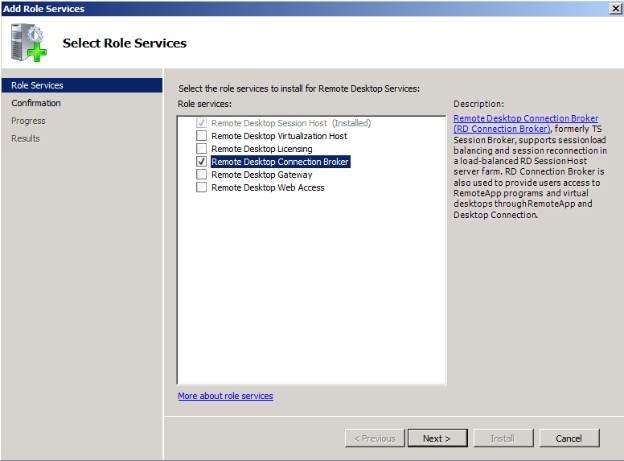| Remote Desktop Connection Broker (Part Two) |
| Tuesday, 20 October 2009 by Michel Roth | |||
|
As with other server roles and role services, installing Connection Broker is very straightforward. The easiest way to do this is by using Server Manager and selecting the Connection Broker role service under the Remote Desktop Services role service:
You should not be asked any other questions at this point and the Connection Broker service should install with no further prompts. You will likely not even to reboot the server after the installation. One quick note here - you will want to choose a server that is not also a RD Session Host or has other roles like RDS Gateway on which to install the RD Connection Broker if possible. A Domain Controller makes a good candidate for a RD Connection Broker as it will usually not also have one of the other RDS roles except Remote Desktop Licensing. Prior to Windows Server 2008 R2, the Session Broker service itself didn’t require any configuration. There really wasn't anything you could configure anyway, since all of the settings were displayed and controlled on the Terminal Servers themselves. You should notice right away that Windows Server 2008 R2 and Connection Broker now has a management interface.
Show/Hide comment form
|
|||