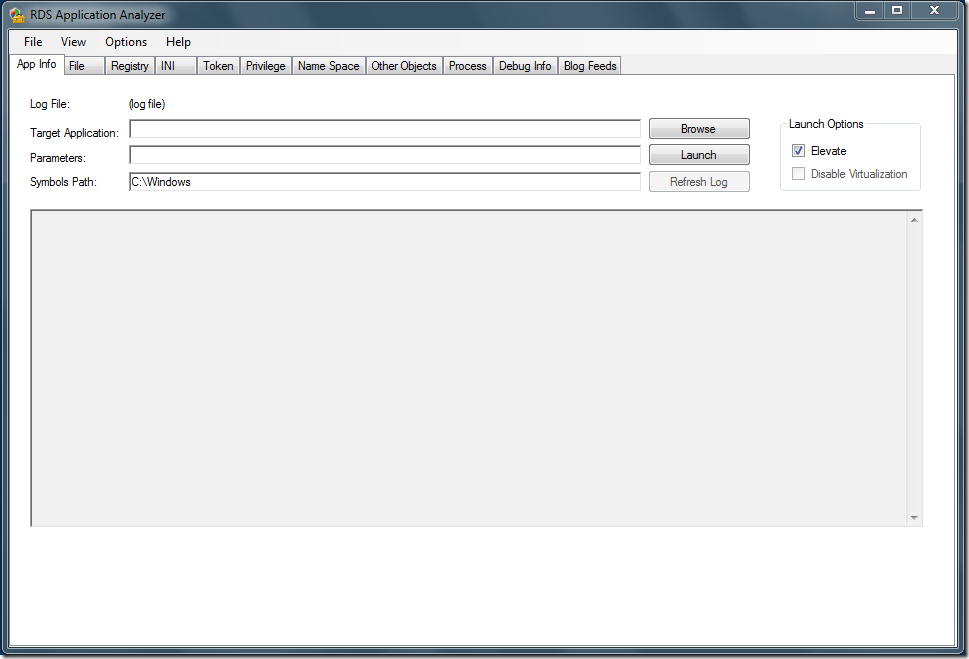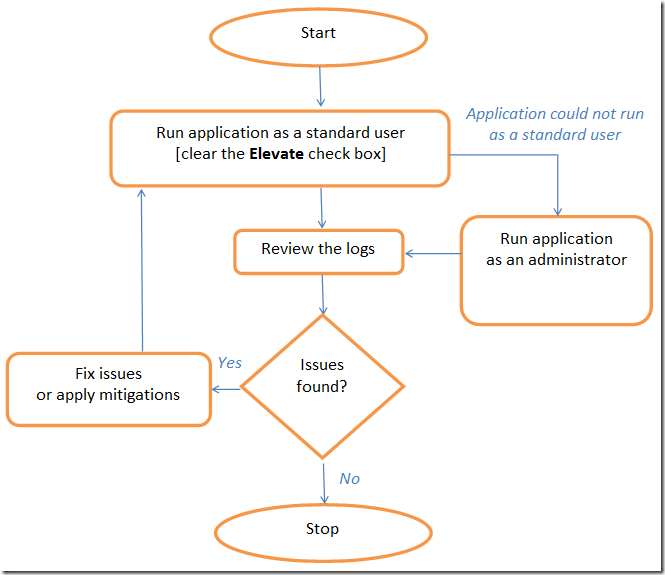| Using the RDS Application Compatibility Analyzer |
| Tuesday, 26 January 2010 by Michel Roth | ||||||
|
The tool provides a summary of incompatible behaviour between the RD Session Host server and an application, and provides recommendations for deploying the application on an RD Session Host server. The RDS Application Compatibility Analyzer uses the LUA (Least Privileged User Account) Predictor technology, which is part of Microsoft Application Verifier. This blog post describes how to:
1. Installing the RDS Application Compatibility AnalyzerThe RDS Application Compatibility Analyzer installer can be found at https://connect.microsoft.com/tsappcompat/Downloads. The Application Verifier must be installed before the RDS Application Compatibility Analyzer is launched. The recommended version (3.5) of Application Verifier can be found at [X64] [X86]. On 64-bit operating systems, the RDS Application Compatibility Analyzer needs both 32-bit and 64-bit versions of Application Verifier. If Application Verifier is not installed, or the installed Application Verifier version is less than 3.5, the RDS Application Compatibility Analyzer will point to the Application Verifier 3.5 download location. If the installed Application Verifier version is greater than 3.5, the tool does not prompt for Application Verifier. However, we recommend that you uninstall the latest version of Application Verifier and install Application Verifier 3.5. Microsoft .NET Framework 3.5 is also required to run the tool. The tool can be run on a client or server operating system. It does not require that the RD Session Host role service be installed. 2.Running an application in the RDS Application Compatibility AnalyzerA. From the UI: 1. Click Start, point to All Programs, and then click RDS Application Compatibility Analyzer. 2. On the App Info tab, in the Target Application box, enter the directory location of the target application’s executable file or use the Browse function. 3. On the App Info tab, in the Parameters box, enter parameters for the application, if applicable. 4. Ensure that the RDSAnalyzerService is up and running. Select or clear the Launch Elevate check box as appropriate. 5. Click Launch. B. From the command-line (batch mode and no UI): The RDS Application Compatibility Analyzer can be run in a batch mode (without UI). This feature makes it easier to deploy it to multiple users seamlessly without using the user interface, which can be intrusive. Following are the supported command-line options: 1. Tsa.exe /? : This pops up a dialog box which lists all the command-line options. 2. Tsa.exe <logfilename>: This opens an already created log file for analysis. 3. Tsa.exe –l <logfilename> <Application> <"parameters to the application">: This launches the application with given parameters, and logs are stored in the log file. No UI is displayed in this case. For log analysis, run “Tsa.exe <logfilename>”; this opens an already created log file for analysis. 3. Testing an application for RDS complianceWhen an application is launched by using the RDS Application Compatibility Analyzer, the RDS Application Compatibility Analyzer monitors the application’s actions while it is running and waits for the application to be closed. The RDS Application Compatibility Analyzer waits for all child processes created by the application to exit before it starts to load the log file. Sometimes a certain child process might still be running even after the main application process has exited. In that case, you can either manually find and terminate that child process, or use the Refresh Log button to manually load the log file. The RDS Application Compatibility Analyzer then generates and parses a log for the application, which might take some time to complete. After the log has been generated and parsed, click any tab (File, Registry, INI, Token, Privilege, Namespace, Other Objects, Process) to view specific issues found by the RDS Application Compatibility Analyzer in that category. Use the following procedure to detect issues:
Run application as a standard user versus run as elevated: The Launch Elevate check box controls whether the application that you selected will run as an administrator or as a standard user (without administrator-level user rights and Windows privileges). The option that you select will impact the types of UAC problems that the RDS Application Compatibility Analyzer detects. If the RDS Application Compatibility Analyzer launches the application as a standard user, there will be many errors related to ACCESS_DENIED issues. These errors occur due to the application running with reduced user rights and privileges. Many applications terminate at the first unexpected error. In this case, you will find only one error with each execution of the application. If the RDS Application Compatibility Analyzer launches the application as an administrator, it predicts errors that result from the application’s successful access attempts. In this case, you will find most of the application errors because the application did not stop at the first error. Certain classes of errors may distort the analysis. For example, if an application performs a COM registration during initialization, that application may behave correctly after running the RDS Application Compatibility Analyzer because the COM object was already registered. The application might generate a false-negative reading from the RDS Application Compatibility Analyzer indicating that the application will behave correctly with the application.
Show/Hide comment form
|
||||||